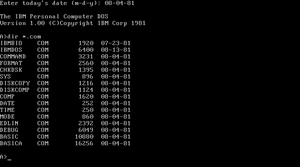Debug (command)
Topic: Software
 From HandWiki - Reading time: 6 min
From HandWiki - Reading time: 6 min
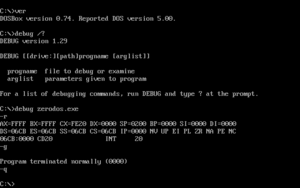 | |
| Original author(s) | Tim Paterson |
|---|---|
| Developer(s) | Microsoft, IBM, Digital Research, Novell, Caldera |
| Written in | MS-DOS: x86 assembly language |
| Operating system | DOS, OS/2, Windows |
| Type | Debugger |
| License | MS-DOS v2.0, FreeDOS: MIT OS/2, Windows: Proprietary software |
| Website | Debug |
The line-oriented debugger DEBUG.EXE is an external command in operating systems such as DOS, OS/2 and Windows (only in 16-bit/32-bit versions[1]).
DEBUG can act as an assembler, disassembler, or hex dump program allowing users to interactively examine memory contents (in assembly language, hexadecimal or ASCII), make changes, and selectively execute COM, EXE and other file types. It also has several subcommands which are used to access specific disk sectors, I/O ports and memory addresses.
Overview
Traditionally, all computers and operating systems have included a maintenance function, used to determine whether a program is working correctly.[citation needed] DEBUG was originally written by Tim Paterson to serve this purpose in 86-DOS. When Paterson began working for Microsoft in the early 1980s he brought the program with him. DEBUG was part of DOS 1.00 and has been included in MS-DOS/PC DOS and certain versions of Microsoft Windows. Originally named DEBUG.COM, the executable was renamed into DEBUG.EXE with MS-DOS 3.2.[2]
Windows XP and later versions included DEBUG for the MS-DOS subsystem to maintain MS-DOS compatibility. The 16-bit DOS commands are not available on 64-bit editions of Windows.[3]
The MS-DOS/PC DOS DEBUG has several limitations:
- In assembly/disassembly modes it only supports 8086 opcodes.
- It can only access 16-bit registers and not 32-bit extended registers.
- When the "N" subcommand for naming files is used, the filename is stored from offset DS:5D to DS:67 (the Program Segment Prefix File Control Block area), meaning that the program can only save files in FAT 8.3 filename format.
Enhanced DEBUG packages include the DEBUG command in Novell DOS 7, OpenDOS 7.01 and DR-DOS 7.02 and higher, a reimplementation of Digital Research's former Symbolic Instruction Debugger SID/SID86,[4] which came with former versions of DR DOS.[5][6][7] It is fully compatible with the DEBUG command line syntax of MS-DOS/PC DOS, but offers many enhancements, including supporting 16-bit and 32-bit opcodes up to the Pentium, an extended mode (/X) with dozens of additional commands and sub-modes, a much enhanced command line syntax with user-definable macros and symbolic debugging facilities with named registers, loaded symbol tables, mathematical operations and base conversions, as well as a commenting disassembler.[8][7] Some versions also utilized DPMS to function as a "stealth mode" protected-mode debugger.[9]
The FreeDOS version of DEBUG was developed by Paul Vojta and is licensed under the MIT License.[10]
A 32-bit clone "DEBUGX" version supporting 32-bit DPMI programs exists as well.[11] Andreas "Japheth" Grech, the author of the HX DOS extender, developed enhanced DEBUG versions 0.98 to 1.25, and former PC DOS developer Vernon C. Brooks added versions 1.26 to 1.32.[12]
Syntax
DEBUG drive:][path] filename [parameters
When DEBUG is started without any parameters the DEBUG prompt, a "-" appears. The user can then enter one of several one or two-letter subcommands, including "A" to enter the assembler mode, "D" to perform a hexadecimal dump, "T" to trace and "U" to unassemble (disassemble) a program in memory.[13] DEBUG can also be used as a "DEBUG script" interpreter using the following syntax.
DEBUG < filename
A script file may contain DEBUG subcommands and assembly language instructions.[14] This method can be used to create or edit binary files from batch files.[2]
Using for non-debugging purposes
The DEBUG utility is useful for editing binary files in an environment where only DOS is installed without anything else. It can also be used to edit disk sectors, which is one method of removing boot-sector viruses.
Availability
Although technical documentation for the DEBUG command was removed with the release of MS-DOS 3.3, the command was retained in the standard distribution, unlike what was done with EXE2BIN.[15]
Other Operating Systems
The operating systems Intel ISIS-II[16] and iRMX 86,[17] DEC TOPS-10[18] and TOPS-20,[19] THEOS/OASIS,[20] Zilog Z80-RIO,[21] Stratus OpenVOS,[22] PC-MOS,[23] and AROS[24] also provide a DEBUG command.
See also
- List of DOS commands
- DDT (CP/M command) (Dynamic Debugging Technique)
- SID (Symbolic Instruction Debugger)
- SYMDEB
- CodeView
- Turbo Debugger
- SoftICE
- DEBUG (tag)
References
- ↑ According to Microsoft Macro Assembler Reference, inline assembly is not supported for x64.
- ↑ 2.0 2.1 "A Guide to DEBUG". http://thestarman.pcministry.com/asm/debug/debug.htm.
- ↑ MS-DOS subsystem commands
- ↑ SID-86 User's Guide for CP/M-86 (2 ed.). Digital Research. August 1982. SID86UG.WS4. http://www.cpm.z80.de/manuals/SID86_User_Guide.txt. Retrieved 2020-02-06. [1] (NB. A retyped version of the manual by Emmanuel Roche with Q, SR, and Z commands added. This manual is for the CP/M-86 version, but the DR DOS version is similar.)
- ↑ (in de) DOS 6 Tuning (1 ed.). Markt & Technik. 1993. ISBN 3-87791-495-0. (NB. Has several pages on MS-DOS DEBUG.EXE as well as on the Symbolic Instruction Debugger SID.EXE in DR DOS 5.0/6.0.)
- ↑ (in de) DRDOSTIP.TXT — Tips und Tricks für DR DOS 3.41 - 5.0 (47 ed.). 1997-05-24. http://www.antonis.de/dos/dos-tuts/mpdostip/html/drdostip.htm. Retrieved 2016-11-07. (NB. Has some information on Symbolic Instruction Debugger (SID86.EXE in DR DOS 3.41 and SID.EXE in DR DOS 5.0/6.0), the predecessor of the DR-DOS DEBUG.EXE.)
- ↑ 7.0 7.1 Paul, Matthias R. (2002-01-09). "SID86". Newsgroup: comp.os.cpm. Retrieved 2018-04-08.
[…] Since the DR-DOS 7.03 DEBUG is still based on the old SID86.EXE, I suggest to run DEBUG 1.51 and enter the extended help system with ?? from the debug prompt. This will give you eight screens full of syntax and feature help. Some of these features were also supported by older issues. […]
- ↑ "Kapitel II.5. Allgemeines: Undokumentierte Möglichkeiten von DEBUG" (in de). NWDOS-TIPs — Tips & Tricks rund um Novell DOS 7, mit Blick auf undokumentierte Details, Bugs und Workarounds (3 ed.). 1997-07-30. http://www.antonis.de/dos/dos-tuts/mpdostip/html/nwdostip.htm. Retrieved 2014-09-06. (NB. NWDOSTIP.TXT is a comprehensive work on Novell DOS 7 and OpenDOS 7.01, including the description of many undocumented features and internals. It is part of the author's yet larger MPDOSTIP.ZIP collection maintained up to 2001 and distributed on many sites at the time. The provided link points to a HTML-converted older version of the NWDOSTIP.TXT file.)
- ↑ (in de) NWDOS-TIPs — Tips & Tricks rund um Novell DOS 7, mit Blick auf undokumentierte Details, Bugs und Workarounds (3 ed.). 2001-04-09.
- ↑ "FreeDOS 1.2 Updates Package - debug (FreeDOS Base)". Ibiblio.org. 2021-02-16. http://www.ibiblio.org/pub/micro/pc-stuff/freedos/files/distributions/1.2/repos/pkg-html/debug.html. Retrieved 2022-09-08.
- ↑ "DEBUG README". http://japheth.de/Debug/README.TXT.
- ↑ "Enhanced DEBUG for PC DOS and MS-DOS". PC DOS Retro. 2014-04-08. https://pcdosretro.github.io/enhdebug.htm.
- ↑ "Microsoft TechNet Debug article". https://technet.microsoft.com/en-us/library/bb491040.aspx.
- ↑ Assembly language for Intel-based computers (6th ed.). Prentice Hall. 2010. ISBN 978-0-13602212-1. http://kipirvine.com/asm/debug/Debug_Tutorial.pdf. Retrieved 2014-03-18.
- ↑ "Thank You, IBM". PC Magazine: 366. 1988-01-12.
- ↑ ISIS II Users Guide
- ↑ iRMX 86 Introduction And Operator's Reference Manual For Release 6
- ↑ TOPS-10 Operating System Commands Manual. Digital Equipment Corporation. August 1980. http://scandocs.trailing-edge.com/tops10-aa-0916d-tb.pdf. Retrieved 2019-02-17.
- ↑ "TOPS-20 Command manual". http://www.textfiles.com/bitsavers/pdf/dec/pdp10/TOPS20/V6.1/AA-FP65A-TM_tops20CmdsRef.pdf.
- ↑ THEOS/OASIS User′s Handbook
- ↑ Z80-RIO Operating System User's Manual
- ↑ "OpenVOS Commands Reference Manual". http://stratadoc.stratus.com/vos/19.1.0/r098-19/wwhelp/wwhimpl/common/html/r098-19.pdf.
- ↑ PC-MOS User Guide
- ↑ "AROS Research Operating System". http://aros.sourceforge.net/documentation/users/shell/index.php.
External links
 |
48 views | Status: cached on July 31 2024 22:43:57
↧ Download this article as ZWI file
 KSF
KSF