Contents
- 1. The EncycloReader Search Page
- 2. Understanding EncycloReader Search Results
- 3. Highlighting search results
- 4. Reading Aids
- 5. Adding EncycloReader to Web Browser Search
- 6. Signatures of Articles
- 7. Validation (check) of created ZWI files
- 8. Adding Articles to EncyclorReader
- 9. Downloading and Sharing ZWI Files
- 10. Status of encyclopedias
- 11. Hosting and sharing articles
- 12. Submit a bug report
1. The EncycloReader Search Page
The EncycloReader search page is divided into several areas, shown in this screenshot and described below.
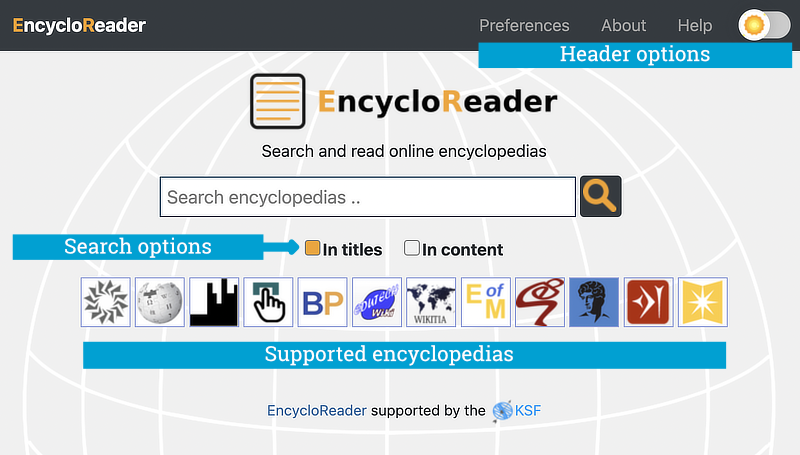
Header Options
- Select language
Select the language for the search box and search results. The default is English. - Preferences
You can choose how you want links in articles from external sources to be displayed:- The links go to the source article in the original encyclopedia.
- The links are removed.
- The links go to the archived Encyclosphere version of the articles.
- About
A page with basic information about EncycloReader and Encyclosphere - Help
The link to access this page. - UI dark or light mode
Toggles the UI color between a black background with light text and a white background with dark text
Search Options
- Title search
This option searches only in the titles of articles. - Content search
This option searches both titles and content for the search terms.
Supported encyclopedias
Here is the list of encyclopedias supported by EncycloReader: Encycloreader also supports 12 international Wikipedia encyclopedias.
2. Understanding EncycloReader Search Results
There are two main distinctions that determine how search results are organized: title search vs. content search and internal search vs. external search.
Title Search vs. Content Search
- Title searches only search through article titles, both internally and externally.
- Content searches includes both article titles and the article content bodies.
See the screenshots in the next section for some specific differences between title and content searches.
Internal Search vs. External Search
The EncycloReader search results page is divided into "internal" and "external" results. The following screenshot shows typical results for a content search.
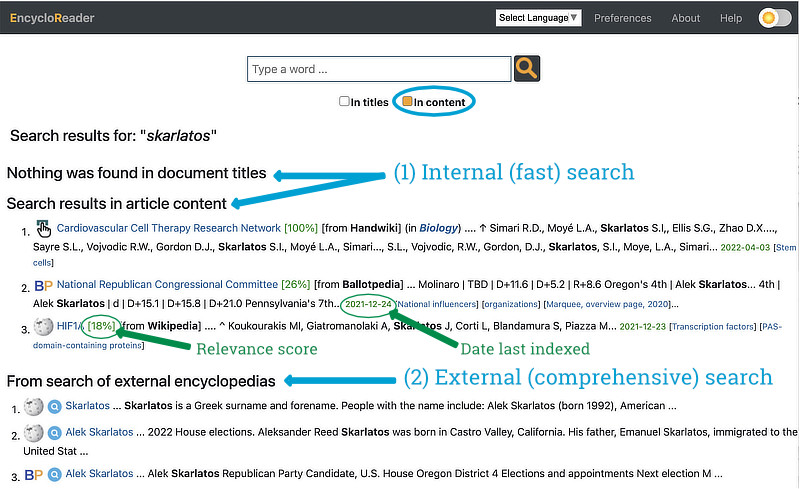
- Internal (fast) search
The top section displays search results from the EncycloReader's internal database. For a content search, the internal results are subdivided into results for the article title and results for the article body.
For a content search, the internal search also displays a relevance score (the extent to which the search result matches the search terms) and the last date that the article was indexed from the external source.
Internal search results are produced very quickly and in many cases are displayed before the external search is completed. On the other hand, the internal version of an article may not show the most recent version if the external version was updated more recently than the index date. See the note below. - External (comprehensive) search
The lower section displays search results from external encyclopedias. External search is slower but the articles are always the most recent version.
Note:
When an external article is viewed from the search results page, it triggers the EncycloReader to add the article to the internal database, or to update the article if it is already stored internally. This process can take up to 30 minutes, so it's possible that the internal search results may not reflect the most recent version of the article when you view it from the fast search section. Articles accessed from external search always show the most recent version.
Here's an example of a title search. As shown in the screenshot below, the search results are still divided into internal search and external search but the internal search results do not display the relevance score or date last indexed.
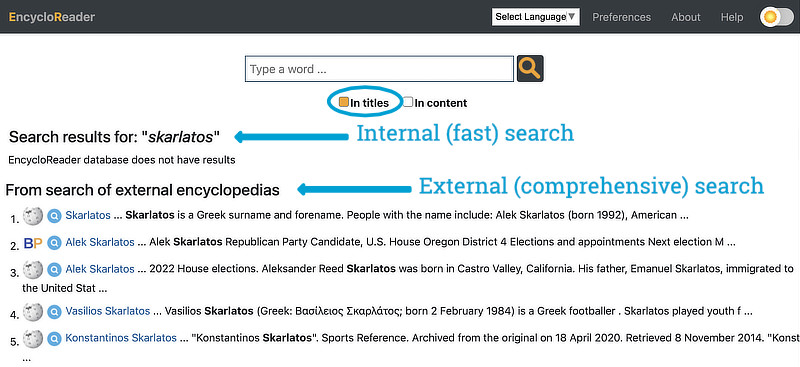
If you would like to perform searches using either the internal or external search, use these search forms:
4. Highlighting search results
When searching for a word or phrase in the article's content, the search results will be highlighted with the orange color. However, this functionality works in about 90% cases since the viewed articles are complex HTML documents. In order to increase the success rate of a highlighted term, go to the "User Preferences" and select "display external links as plain text" (and save the preferences).4. Reading Aids
One can obtain a meaning of a word by selecting the word and by pressing the left button of the mouse. You will see a pop-up window on the right side of the screen with the definition. This only works for desktops since smartphones/tablets has their own way for word lookup.One can also bookmark an article. Go to the article you are interested in, and click the top button called "bookmark". A bookmark button will change its color. Now you can read other articles, but you can always return to the bookmarked article by clicking the top button "bookmark". Note that the bookmark will be removed after clearing the history of the browser.
5. Adding EncycloReader to Web Browser Search
You can add EncycloReader to your Firefox address or Search bar.
- Go to the EncycloReader page and click the magnifying glass in the Search bar of Firefox.
- Click Add for the dark-yellow icon of EncycloReader.
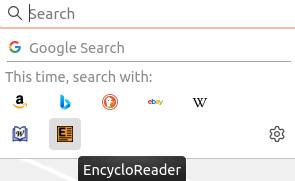
EncycloReader search will appear in your available search options. You can make EncycloReader the default search engine by right-clicking it and using the context-sensitive menu).
6. Signatures of Articles
ZWI files with article content can be signed. This checks the authenticity and integrity of the created ZWI files. This signature tells the file cannot be modified without making the signature invalid. Note that the KSF signature does not verify the identity of the publisher. It only verifies the quality of the ZWI files. Similar signatures can be added by publishers of the content stored in the ZWI files. The software implementation of the ZWI signature uses the software components of the PSQR DID (Decentralized Identifiers for Public Squares). See the proposal. The signatures are used to verify the source of portable ZWI files against self-hosted identity as expressed in PSQR DIDs. At this moment the ZWI verification technique does not follow the exact technical implementation of PSQR DID since ZWI files are complex binary data structures that require the appropriate tools. However, the used tokens and verification are complaint with JSON Web Tokens (JWT) used by PSQR DID. Signed ZWI files are shipped together with the public key. EncycloReader indicates that a ZWI file is signed correctly at the bottom of displayed articles.7. Validation (check) of ZWI files
ZWI files created by encycloreader (or any other software) can be checked using a tool included in EncycloReader. Encycloreader provides a simple web-based tool to make such a check. Go to this page and upload ZWI file you want to validate. It also checks the signature (if it's included).8. Adding Articles to Encyclosphere
The Encyclosphere is based on building an internal database in ZWI file format extracted from external sources. Given that, there are two ways that you can add an article that is indexed into the Encyclosphere database.
Option 1, the "push" method
The "push" method is preferred because it results in more complete ZWI files that include previous revisions of the articles. This method submits your article in the form of a ZWI file ZWI file to the Encyclosphere. EncycloRreader then finds it when it searches the internal Encyclosphere network.
- Create an article in Citizendium.org or HandWiki.org.
You can also use the EnHub.org portal, which provides lightweight editors to create and submit articles using the Mediawiki and DocuWiki-style editors. - Use the ZWI export button (from the ZWIMaker Mediawiki extension) supported by these encyclopedias.
Option 2, the “pull” method
This method uses EncycloReader to fetch your article from external encyclopedias and submit it to the Encyclosphere network.
- Create an article in any of the encyclopedias that EncycloReader supports.
- Search for the article in EncycloReader.
If EncycloReader finds the article in the external encyclopedia, it displays the article in its search results and automatically adds it to the network.
9. Downloading and Sharing ZWI Files
One can view and download articles from the Encyclosphere network from the network monitoring page. You can download all ZWI files and share a mirror of this network as explained here.
10. Status of encyclopedias
Use this link to check the status of the supported encyclopedias. In the case of some encyclopedias are offline, EncycloReader will start using the internal ZWI files of such encyclopedias for displaying their articles.
11. Hosting and sharing articles
To create a web site similar to EncycloReader, install the ZWINode program. After installation, you can easily host and share any article from EncycloReader (or EncycloSearch).12. Bug reports
Use this link to submit bug reports or suggestions.
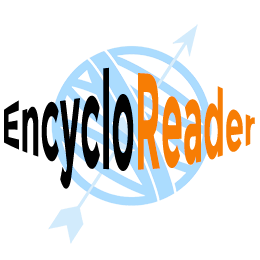























 KSF
KSF