Settings (Windows)
 From Handwiki
From Handwiki 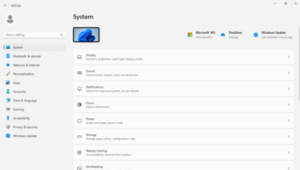 Windows Settings on Windows 11 | |
| Developer(s) | Microsoft |
|---|---|
| Included with | |
| Type | Control panel |
Windows Settings (formerly PC Settings), or simply Settings app, is a component of Microsoft Windows. It allows users to adjust their user preferences, configure their operating system, and manage their connected devices. Microsoft introduced Settings with Windows Server 2012 and Windows 8, and initially intended it to replace the Windows Control Panel, something that has not happened after a decade.
Overview
The Settings app exposed a very small portion of Windows Control Panel's functionality. Over time, however, it has become the sole user interface and control point for Windows Update (removed from Control Panel) and Windows Hello (never added to Control Panel). The app categorizes its settings by function, just as the Control Panel did since Windows XP. Unlike the Control Panel, however, it does not offer a unified mode in which the bulk of all available settings assail the app window in a contextually haphazard fashion.[1]
The Windows Settings app is a UWP app, installed in the C:\Windows\ImmersiveControlPanel path. The Windows components in charge of servicing UWP apps also work with this app, but refer to it as Windows.ImmersiveControlPanel.
History
The first versions of Windows to make the Settings app available were Windows Server 2012 and Windows 8, which Microsoft released to manufacturing on 1 August 2012. Before that, Windows users had to use Control Panel to configure their operating system; they still do, because the Settings app is not as comprehensive. Microsoft has alleged that Settings would eventually replace Control Panel,[2] but (As of August 2021), it has not happened.
First generation: PC Settings
The first generation of the app, called "PC Settings" was included with Windows 8, Windows Server 2012, Windows 8.1, and Windows Server 2012 R2.
On Windows 8, the PC Settings app was designed as a simplified area optimized for use on touchscreen devices. It exposes a small portion of Control Panel functionality on a two-paned full-screen interface. Adding accounts and changing user pictures could only be done from this app.[3] Windows 8.1 improved upon this component to include more options that were previously exclusive to Control Panel,[4] as well as providing more organization and a redesign. It also added a small "Control Panel" link at the bottom of the left pane to allow users to open the Control Panel and access further options.
The categories listed are:
- PC and devices
- Accounts
- OneDrive
- Search and apps
- Privacy
- Network
- Time and language
- Ease of Access
- Update and recovery
- Activate Windows (shows up only if Windows isn't activated)
Second generation: Settings
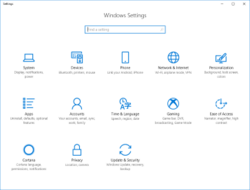

The second generation of the app, called "Settings" has been included with all releases of Windows 10 (including Windows 10 Mobile edition),[5][6] as well as Windows Server 2016, 2019 and 2022. It includes more options that were previously exclusive to the desktop Control Panel.[7][8] Windows Update, which belonged to the Control Panel prior to Windows 10, now exclusively belong to Settings. The latest version contains the following categories:
- System
- Devices
- Phone (introduced in version 1709)
- Network & Internet
- Personalization
- Apps (introduced in version 1703)
- Accounts
- Time & Language
- Gaming (introduced in version 1607)
- Ease of Access
- Search
- Cortana (introduced in version 1703; removed in version 20H1)
- Privacy
- Update & Security
- Mixed Reality (introduced in version 1703; appears only if a device meeting minimum HoloLens requirements is connected to the PC)[9]
While most of these categories offer what their name says, the "Update & Security" category contains an amalgam of loosely related items, including: Update, delivery optimization, backup, troubleshooting, recovery, activation, finding lost devices, the developer mode, and the Windows Insider program. Unlike what its name says, it cannot alter any security-related feature of the operating system.
Windows Server 2022 updates some of the visual elements of the app, but not as extensively as Windows 11's version.
Third generation
On Windows 11, the app has undergone a significant visual redesign, with a new layout, greater translucency, and refreshed icons, following the Fluent Design System. A persistent navigation sidebar has also been added, linking to various groupings of settings within the app[10] (This new design looks somewhat similar to that of modern macOS's System Settings app,[11] formerly System Preferences, which has also added a persistent navigation sidebar.)
The Windows 11 Settings app contains the following categories:
- System
- Bluetooth & devices
- Network & internet
- Personalization
- Apps
- Accounts
- Time & language
- Gaming
- Accessibility
- Privacy & security
- Windows Update
References
- ↑ Kishore, Aseem (19 January 2016). "How to Enable the God Mode Control Panel in Windows". Online Tech Tips.com. https://www.online-tech-tips.com/computer-tips/enable-god-mode-control-panel-windows/.
- ↑ Coppock, Mark (October 9, 2015). "Microsoft will fully replace Control Panel with "Settings" in future Windows 10 builds". On MSFT. https://www.onmsft.com/news/microsoft-will-fully-replace-control-panel-settings-future-windows-10-builds.
- ↑ "Adding and Managing Users in Windows 8". IDG. http://www.pcworld.com/article/258875/adding_and_managing_users_in_windows_8.html.
- ↑ Bright, Peter (March 25, 2013). "Windows Blue leaks: More Metro, more multitasking". Ars Technica. Condé Nast. https://arstechnica.com/information-technology/2013/03/windows-blue-leaks-more-metro-more-multitasking/.
- ↑ Lowensohn, Josh (January 21, 2015). "Microsoft previews universal apps for Windows 10 PCs, tablets, and phones". Vox Media. https://www.theverge.com/2015/1/21/7866941/windows-previews-universal-apps-for-windows-10-pcs-tablets-and-phones.
- ↑ Bright, Peter (February 6, 2015). "Leaked images of Windows 10 for phones show us what to expect". Condé Nast. https://arstechnica.com/gadgets/2015/02/leaks-of-windows-10-for-phones-show-us-what-to-expect/.
- ↑ "Add or Remove Mixed Reality from Settings in Windows 10 - Winaero" (in en-US). Winaero. February 16, 2017. http://winaero.com/blog/add-remove-mixed-reality-settings-windows-10/.
- ↑ Parmar, Mayank (June 24, 2021). "Microsoft shows off redesigned Settings app for Windows 11" (in en-US). https://www.windowslatest.com/2021/06/25/microsoft-shows-off-redesigned-settings-app-for-windows-11/.
- ↑ Nobel, Martin, "Windows 11 vs macOS Ventura 13!" (in en), Nobel Tech: 2:21, https://www.youtube.com/watch?v=yfZcP4QP6G4, retrieved 2023-04-10
External links
- What's new in the Windows 10 Creators Update Settings app - Windows Central
- What's new with the Settings app in the Windows 10 Fall Creators Update - Windows Central
 |
Categories: [Computer configuration] [Universal Windows Platform apps] [Windows components]
↧ Download as ZWI file | Last modified: 02/28/2024 04:04:25 | 4 views
☰ Source: https://handwiki.org/wiki/Software:Settings_(Windows) | License: CC BY-SA 3.0
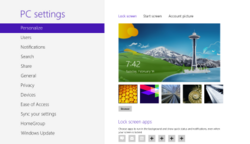
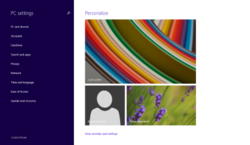
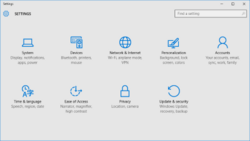

 KSF
KSF